It doesn’t take long for your inbox to fill up with huge amounts of email, so much so that it can become hard to find things, or even use up your storage capacity. Gmail has a few different ways to quickly delete whole inboxes, or select content by labels or a specific person. We show you how to use these tools to delete all messages in Gmail.
Of course, before you begin any of these processes, be sure to back up important emails that you need. Google has a dedicated site that allows you to download your data.
How to delete a Gmail Inbox
Gmail has a number of inboxes as standard. These include Primary, Social, Promotions, Updates, and Forums. It’s possible to delete all the content from each of these individually, and it only takes a couple of clicks.
Log into your Gmail account in a web browser, select the inbox you want to empty, then click the tick box in the upper left corner just above Primary.
The main body of emails should now be highlighted in blue, with ticks to the left of their senders. If you delete these now you’ll only remove the first 50, so it requires another route to cleanse your inbox.
Just above the Updates tab you’ll see a message that will be along the lines of ‘Select all 1,447 conversations in Updates’ depending upon which inbox you’re emptying and how many emails are inside.

Click this and it will select the every message in that inbox. Now go the to the Delete icon in the row above the message and click it to dispatch all emails.
Now, and this part is crucial, you must go to the ‘Trash’ or ‘Bin’ folder and empty it. Otherwise those messages you just deleted will still be there. This is a safety net which keeps deleted messages for 30 days in case you made a mistake.
You’ll find the folder in the left-hand column, but you might need to click the More link. Alternatively, use the search box and type in:trash to view the contents of the folder.
Delete all emails from a certain person
You don’t have to shred an entire inbox if all you want to do is get rid of messages from a particular contact. To do this, type the email address of the contact into the search bar at the top of the page.
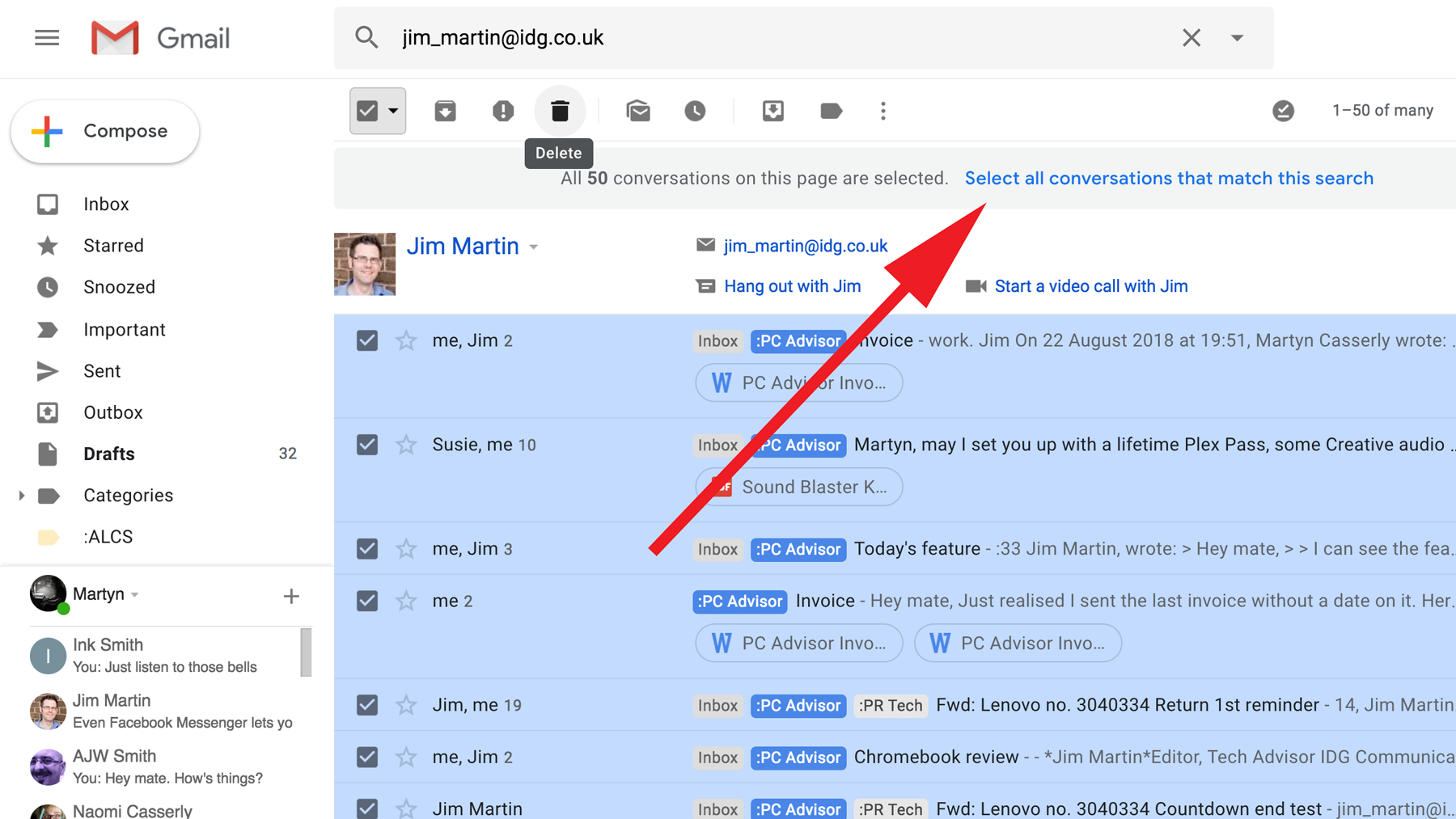
Next, click the tickbox just beneath the search bar so all of the emails turn blue. Click the message that says ‘Select all conversations that match this search’, then go to the Delete icon and click it to remove all of the highlighted content.
Delete emails containing a label
Labels are a very handy way to group emails together by subject, senders, or whatever differential you deem necessary. They also make it very easy to delete entire collections of messages with just a few quick steps.
To achieve this, click on one of the labels you have set up in the left hand column of Gmail. Now it’s a simple case of clicking the tickbox in the upper left corner, then clicking the delete icon.

You can use a similar process to delete all unread emails (use the search bar and enter is:unread).
How to find emails with large attachments in Gmail
If you’re nearing your storage limit, you’ll see a warning at the top of the interface when you view Gmail in a web browser.
To free up storage space, you need to find emails containing large attachments. To do that, start by using the search box and entering larger:10MB. That will return all emails which are bigger than 10MB. If you want to search for smaller attachments, use size:1000000. That’s 1MB, expressed in bytes (1 million bytes).
For more ways to get the most out of your email service try reading our How to recall an email in Gmail and How to block someone on Gmail guides.
